삼성에서 제공해주는 기기별로 테스트 할 수있는 방법..
*ADB 설치는 해두어야한다.
1.
Connect to Devices on Remote Test Lab Using RDB in Android Studio
Use Remote Debug Bridge (RDB) to test and debug applications in Android Studio over an adb connection to a real device on Remote Test Lab.
developer.samsung.com
가이드 라인인데 잘 따라하면 잘될수도있는데 나는 좀 해맸음.
여튼 순서대로 잘 따라하고나서....
잘되면 그냥 하면되고.. 안되면 2번 을 봐야함.
2.
https://developer.samsung.com/remotetestlab/deviceList.action
Galaxy Mobile - Remote Test Lab - Samsung Developers
developer.samsung.com
위 URL 로그인 후 원하는 기기 선택
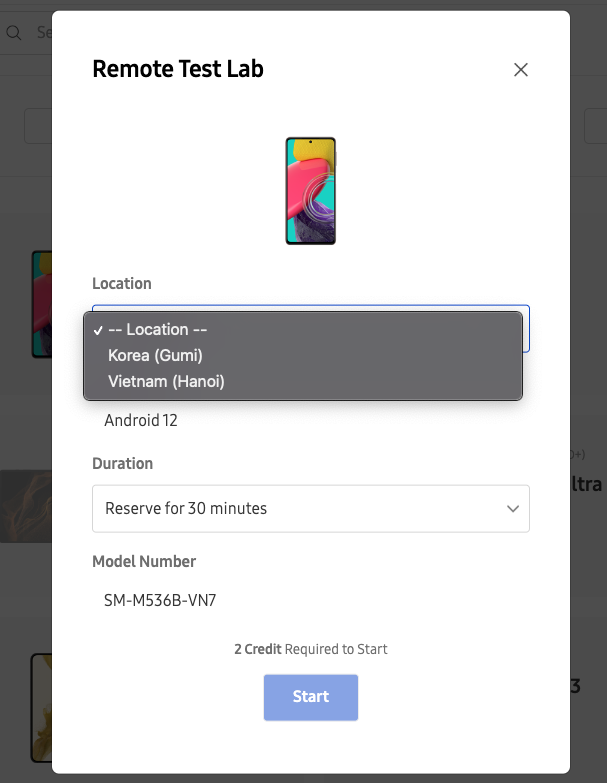
3. RDB 실행한다. adb Path 는 알아서
가이드 설명대로 Remote Debug Bridge 눌러주면
당연 Connect가 안될것임..
그러면 다음과같이 ..
4.source .bash_profile
5.adb
6.adb connect locahost:<RDB SERVER listening on prot > / RDB실행하면 얻는 포트

7. rdb에서 connect가 완료되면 RemoteDebug Bridge에 Connect를 눌러주면 연결됨.

8.Android Studio에서 기기가 잡힌다.
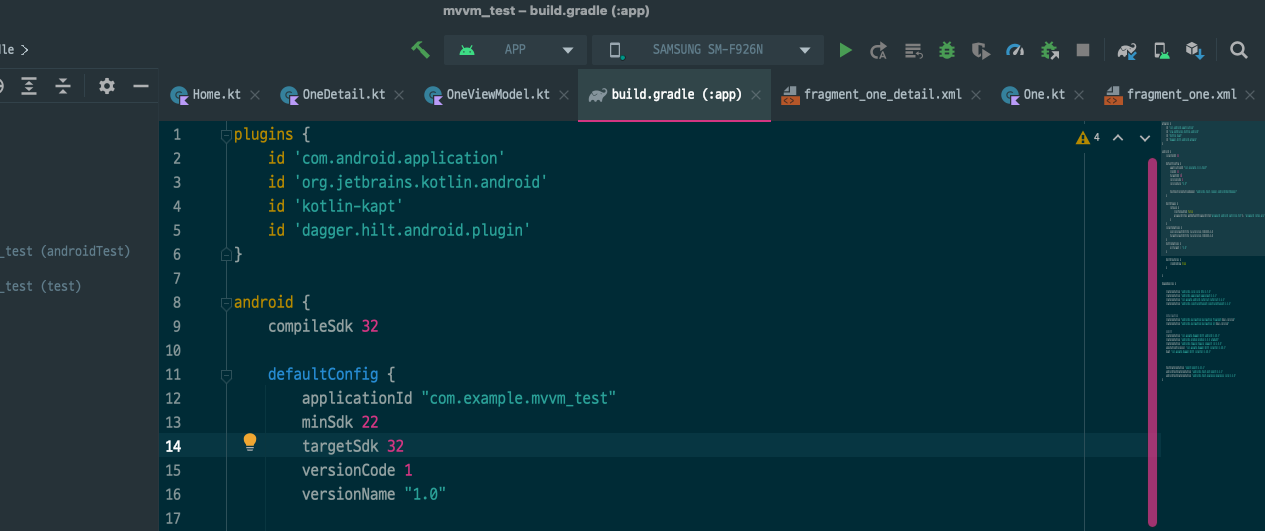
9. 실행.
이제 다양한 폰으로 테스트 하면됨
-어디까지 지원하는지는 파악이 안됨.
*단점 - 좀 느리다.
'IT 이야기 > 2022_Android 이것저것' 카테고리의 다른 글
| ACTION_MEDIA_SCANNER_SCAN_FILE -> deprecated (0) | 2022.12.07 |
|---|---|
| 느린 렌더링 (버벅거림 ) (0) | 2022.09.21 |
| Image Resize (0) | 2022.06.22 |
| retrofit2 Get Header 추가. (0) | 2022.05.10 |
| AlertDialog.Builder Text 조절 (0) | 2022.04.14 |